User: koffijberg - 4/3/2009 1:15:50 PM
User: DriveHQ Webmaster - 3/18/2009 10:56:13 PM
Because Windows Vista / XP will try to cache file icons / thumbnails, regular Internet folder / drive can dramatically slow down your PC. If network is slow or un-reliable, your computer could become non-responsive when you try to save a file to a network folder / drive.
DriveHQ has designed a much better and more efficient solution. Using DriveHQ FileManager, it never slows down your computer, and it never locks up. When editing a file, you can open it by double clicking on the file on DriveHQ FileManager. After finished editing, just save the file and it will be sync-ed back to DriveHQ.com. You don't even need "Save As" and searching for the network folder!
The question I have is similar, or the same. If I create a new document in word for example, I cannot save it directly to DriveHQ. Can I? I tried to use
ftp://USERNAME:PASSWORD@ftp.drivehq.com/
to make an new networklocation.
This is maybe the only solution? So for it doesn't work in Word on my computer.
Remco
Drive-mapping seems to be the simplest solution in an ideal world. Unfortunately an Internet drive is inherently much slower and unreliable compared with local drives. Drive-mapping creates a lot of problems, that is why DriveHQ has abandoned such a solution.
Most ADSL / Cable Modem upload speed is only 384Kbps - 512Kbps. Saving a file of 5MB could take 2-3 minutes. During the time, your application (in this case, MS Word) could become non-responsive, your Explorer and desktop could also be locked. If you become impatient and kill the application, you could lose data. If network is disconnected, you will also lose data!
What makes Drive mapping even worse is Windows XP and Vista always try to generate folder / file thumbnails automatically. If you have a folder with a lot of big files, esp. image files, opening such a folder using Windows Explorer will completely lock your computer for a very long time.
Also, when you use Microsoft office, it automatically saves backup copies of your files. If it is a local folder, it is fine as it only takes a few seconds. However, for an Internet folder, your application will become non-responsive for minutes.
All in all, it is strongly recommended using DriveHQ FileManager's folder synchronization feature, which is 100 times better! Why?
- It never locks (or slow-down) your computer / desktop / applications;
- When you save a file to a local folder, it is instant; FileManager then works in the background to automaically sync the file to DriveHQ server. You don't need to wait for it to finish.
- When FileManager syncs a local file to the remote sync-ed folder, it uses data compression. So a 5MB Office document could take less than half a minute to upload.
- If during the save / sync process, your network is disconnected, you will not lose data as the file has already been saved to the local folder. Moreover, when network is re-connected, FileManager can automatically resume uploading from where it was interrupted.
To create a synchronized folder, just logon DriveHQ FileManager client software, select a folder and click on Synchronize.
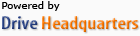 Acerca de nosotros |
Términos y acuerdo |
Privacidad |
Software de DriveHQ |
Asistencia |
Contactos
Acerca de nosotros |
Términos y acuerdo |
Privacidad |
Software de DriveHQ |
Asistencia |
Contactos