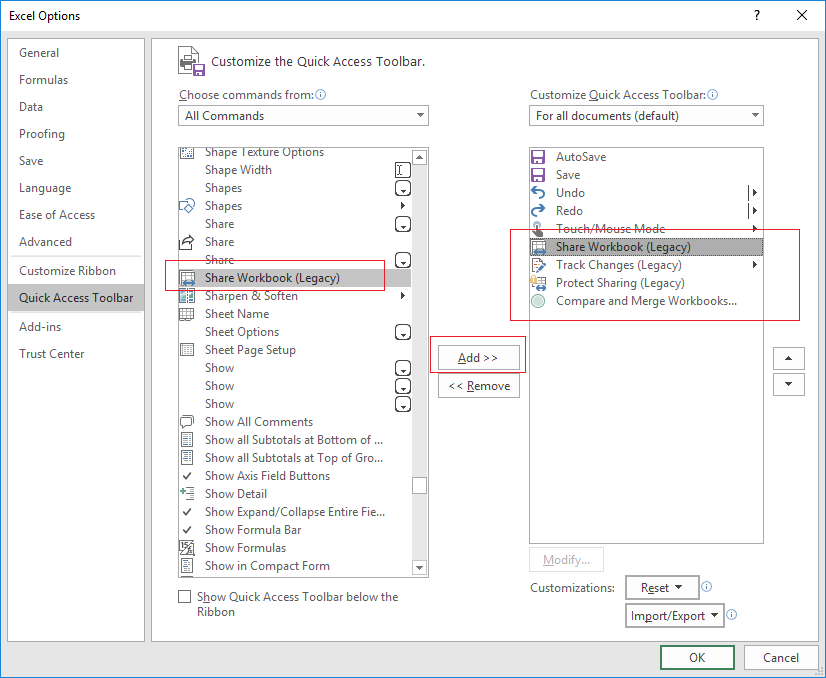Microsoft Excel had a great feature for Workbook Sharing (collaboration), Track Changes, and Compare & Merge Workbooks. This feature is very useful when multiple users need to edit the same Excel file. The Excel file can be saved on DriveHQ cloud file server (or a local file server). If the Excel workbook is not shared, when a user opens the file, it will lock the file. Other users can open the file for read-only access. (This is the regular file-locking feature).
Older versions of Excel support "Share Workbook" feature in the Review tab. Please see the screenshot below:

After you share the workbook, multiple users can edit the same Excel file at the same time. Changes made by two users can be automatically merged (unless there is a conflict).
In the latest version of Excel 2016, Microsoft chose to hide this feature. Instead they try to push for the cloud-based co-authoring feature. The co-authoring feature has an advantage in real-time collaboration, but it also has a huge disadvantage: it only supports files stored on OneDrive. If you open an Excel file on a local drive or a network drive, you cannot directly share it. The file must be uploaded to OneDrive and then shared to other users.
As mentioned, the "Share Workbook" feature is still available in Excel 2016. To un-hide this feature, you just need to Customize the Excel Ribbon or Customize the Quick Access Toolbar. To do so, you need to:
(1) Click the File menu in Excel, then click Options -> Quick Access Toolbar (or Customize Ribbon)
(2) Select "All commands" in the "Choose commands from" drop-down.
(3) Select "Share Workbook (Legacy)" in the list and click Add. Do the same for "Track Changes (Legacy)", "Protect Sharing (Legacy)", "Compare and Merge Workbooks"
Please see the screenshots below:
Customize the Excel Quick Access Toolbar: