User: cleansweep06 - 8/10/2006 2:15:56 PM
User: DriveHQ Webmaster - 8/10/2006 12:20:34 PM
The current version FileManager 3.0 (build number less than 211) supports one way synchronization from local to remote "Automatically".
If you want to synchronize from remote to local, you have to manually initiate a synchronization by selecting the synchronized folder and right click on Synchronize. We are working on a new version that supports automatic synchronization for both ways. The "Server to local synchronization" feature uses a lot of server resources and will be provided only to premium users. If you have any more questions, please email support@drivehq.com.
Thank you for your reply.
My problem is that when I edit a text file in the local folder, the same file in the remote folder does not change. I have tried manual sync with the same result. If I add a new file to the local folder, it does appear in the remote folder.
Is this how the sytem is supposed to work?
No. It should be synchronized to the server. Please make sure you have saved the file, and your editor doesn't lock the file. So please try edit it and save it, close your editor and see if it is synchronized to server.
Additionally, DriveHQ FileManager 3.0 already supports "Save Back" to the server folder if you open a file by double clicking on FileManager's server folder. So if you open a text file in "\My Storage\temp" folder, save it, it will be saved to the cache folder, and then automatically sync-ed back to the server folder.
If you still have problem, please let us know about theBuild Number of your version FileManager.
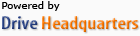 Acerca de nosotros |
Términos y acuerdo |
Privacidad |
Software de DriveHQ |
Asistencia |
Contactos
Acerca de nosotros |
Términos y acuerdo |
Privacidad |
Software de DriveHQ |
Asistencia |
Contactos