Thanks for the explanations, but with all due respect that's not what the DriveHQ manual says about synchronization, especially one-way sync.
Synchronization and backups are different things. I can even use them for similar purposes, but they are certainly different. Also, we know that user should not make changes in the wrong places. But users do unexpected things and that's one of the reasons for why we have to have backups, synchronizations, etc.
Here's a part of the DriveHQ manual:
--------
About One-Way Synchronization
It could be quite confusing about one-way synchronization. Different implementations handle it differently. Please make sure you understand it very well, otherwise it could cause files being deleted accidentally.
The most important thing to know is: whether one-way or two-way synchronization, when the two folders are (manually) synchronized, the folder contents must be exactly the same.
For example a server folder S is configured to sync to a local folder C in a one-way synchronization, assume S and C are already sync-ed, and now think about these cases:
(1) If you add a file to S, the file will be sync-ed to C, which is as expected; if you add a file in C, the new file is deleted from folder C when next synchronization happens.
...
In short, if you have a one-way synchronization from A to B, then no matter what happens, after it finishes synchronizing, B will become the same as A.
--------
As the manual explained, at the end of any kind of synchronization the folders should end with exactly the same content.
Item (1) deals exactly with the case I presented, that is, in a one-way synchronization, a file created only in the destination folder must be deleted in the next synchronization in order to keep the destination folder identical to the source folder. But this is not what happens in practice, not even with a manual sync.
If I'm synchronizing the folders it's precisely because I want them to be the same!
I'd like to explain one of my senarios:
We have a folder at DriveHQ with a set of documents that must be sent to certain customers. These documents are updated from time to time and we would like to make sure that each employee has an exact copy of the current documents on their local computer.
We keep copies in local folders for internal reasons, but also to ensure continuity of work in case we are temporarily without internet.
We do not want these documents to be changed or new documents to be added locally. Of course, we advise our employees not to change the local folder, etc. but we know that this can end up happening. And that's why we keep the local folders synchronized with the official cloud version (one-way sync).
This is a case where one-way sync applies very well. If a document needs to be updated or a new document added, we do it in the cloud and all local folders are synced and receive the updates.
But the way DriveHQ's one-way sync is working, users can inadvertently add new documents to the local folder and it will never be fixed (deleted) on the next one-way sync. With this situation, wrong (added) documents may end up being sent to customers.
The local folder will never be the same as the source folder in the cloud and over time the situation will only get worse. This is just one of the scenarios. I have another situation where config and script files must be synced for local use, etc.
What I expect from a one-way sync is exactly what the manual says. But I ended up with two folders with different contents. It would be great if this problem was fixed or, in the worst case, the manual was changed to clarify the situation.
I hope you can help me with some configuration, etc. Or perhaps the development team can come up with a solution.
Thanks.
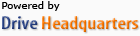 Acerca de nosotros |
Términos y acuerdo |
Privacidad |
Software de DriveHQ |
Asistencia |
Contactos
Acerca de nosotros |
Términos y acuerdo |
Privacidad |
Software de DriveHQ |
Asistencia |
Contactos