User: aeromk - 7/19/2008 4:28:47 AM
User: DriveHQ Webmaster - 7/15/2008 11:44:25 AM
Sorry for the inconvenience. Please make sure you use the latest version. The client software should be working fine.
We added a new powerful server a couple days ago, however, it was not properly configured, which might have caused your problem. Please try to stop FileManager (or reboot) and then try again.
Ok, File Manager still not saving to DriveHQ. I installed v4.0 onto another new vista ultimate comp and it works fine, so its not an OS issue. Ive totally removed and reinstalled File Manager 3 times and still nothing. Ive checked norton antivirus to make sure its not blocking and all was normal. One thing Ive noticed is when I installed file manager onto the other vista laptop, after saving the excel sheet and closing the sheet, I was promped with a message asking something along the lines of "You have changed the file"xxx" in the local cache, File manager can automatically save the file back to server, ok?" with a YES - NO option and a check box saying "Don't display next time". Maybe the "NO" option was selected and the "Dont display next time" option was checked but I cant seem to figure out how to get that message to show itself again. Do you know how I can get it to show again? Reinstalling the program will not bring it up again so I figure the setting is saved on the server or somewhere deep in the computer or something! Thanks..
Well, that might be the reason. I will check with our engineers and product manager.
In the meantime, there are a couple of options:
1. (Recommended) Setup a synchronized folder. You can do so by selecting a folder and click on the Synchronize button on FileManager.
2. Setup an automatic real-time backup task using DriveHQ Online Backup 4.0;
3. You can use FTP folder. Some software can save files directly to an FTP folder. You can use Windows Explorer, type in:
ftp://USERNAME:PASSWORD@ftp.drivehq.com/
You can also use some 3rd party software to map DriveHQ FTP as a drive. Be careful that it could lock your PC if network is slow or un-reliable.
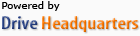 Acerca de nosotros |
Términos y acuerdo |
Privacidad |
Software de DriveHQ |
Asistencia |
Contactos
Acerca de nosotros |
Términos y acuerdo |
Privacidad |
Software de DriveHQ |
Asistencia |
Contactos