There are two kinds of sharing on DriveHQ.com: one is regular sharing, where you share files / folders to certain people; the other is publishing, where you let anybody to download your published files without logon.
Now if you want to share folders to different people with different levels of access rights, it is strongly recommended using "Group Account" service. You can easily share folders to different people with different levels of access rights. You can set the assess rights when you are creating a new share; you can also edit an existing share. If you need to share one folder with two different people with different levels of access rights, you can share the folder twice, with the second time using a different Share Name
If you want anybody to download your shared files, please use Publish. Published files/folders can be accessed using static "Publish URLs" and can be linked from any other websites / web pages.
Other users can downlaod your shared files using DriveHQ FileManager 4.0 client software. FileManager 4.0 works like Windows Explorer and supports drag-and-drop and many other features. It is strongly recommended using FileManager.
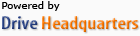 Acerca de nosotros |
Términos y acuerdo |
Privacidad |
Software de DriveHQ |
Asistencia |
Contactos
Acerca de nosotros |
Términos y acuerdo |
Privacidad |
Software de DriveHQ |
Asistencia |
Contactos