( Please note this is a public forum. Messages (screenshots) posted here can be viewed by anybody. )
I don't see any problem in this screenshot. You might need to tap Apply before you tap "Test FTP Settings". We have not seen any FTP connection requests from your camera. The problem could be:
(1) There is a network problem. Please check if you can connect to ftp.cameraftp.com using any FTP client such as FileZilla. You must test it from the same network as your camera. If you can connect with FileZilla or other FTP client software, then it means CameraFTP service, your account and your network are all fine.
You can check if there is a DNS problem. Change ftp.cameraftp.com to 66.220.9.45, click Apply and the test the FTP settings again.
(2) If it still does not work, then the problem is with the camera. Please make sure the camera is connected to the network and that it is allowed to connect to the Internet (ftp.cameraftp.com). You can try to power off the camera and on again.
(3) If a power cycle still cannot solve the problem, you can check if there is a newer version firmware. You probably will need to contact the camera manufacturer or order a different camera brand/model.
Alternatively, if you have a spare PC, you can try CameraFTP VSS software:
https://www.cameraftp.com/cameraftp/software/Download_Virtual_Security_System.aspx
CameraFTP VSS can use a PC/laptop as a CCTV DVR system. The PC needs to be always on; but it can display camera live view. It works like a traditional CCTV (that also uploads footage to the cloud).
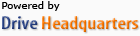 Acerca de nosotros |
Términos y acuerdo |
Privacidad |
Software de DriveHQ |
Asistencia |
Contactos
Acerca de nosotros |
Términos y acuerdo |
Privacidad |
Software de DriveHQ |
Asistencia |
Contactos