DriveHQ Online Backup can backup multiple PCs. Note a user can create two "identical" backup tasks on 2 PCs. E.g. a user can create a backup task named "task1" that backs up "My Documents" folder. However, the "My Documents" folder on 2 PCs could be different. To avoid overwriting files, DriveHQ Online Backup must keep track the source PCs; it saves a unique "PCinfo.dat" file the first time it runs on a new PC.
After you've reinstalled Windows and DriveHQ Online Backup, DriveHQ Online Backup cannot find the original PCinfo.dat file, so it considers the computer a new one.
Anyway, if you have formatted your disks or if you changed your source folders, then it does require a "Migration".
If you have kept the backup source folders / files intact, it is possible for Online Backup to recognize the PC as an old PC. You just need to find the original PCInfo.dat file. Search your hard disks to find all files named "PCinfo.dat"; log off / stop DriveHQ Online Backup service; then replace the new PCInfo.dat with the old PCInfo.dat.
Another option is: Delete the backup task(s), but keep the Backup sets on Server. Then recreate the same Backup task with the same name and source folders. Online Backup will skip file uploading; so it is much faster than uploading all files again.
-------------
In certain cases, users might run out of storage space. E.g.: if you ordered 10GB storage, and if you have backed up a 7GB task. Now if you keep the Backup Set on server, then your free storage is only 3GB. When you create a new backup task of 7GB, it will report an error of "not having enough free storage". You have 2 ways to solve the problem:
(1) Delete your backup sets on server, and start over again. You can delete your backup sets using DriveHQ FileManager or DriveHQ.com website.
(2) Avoid creating a single task that uses more than 30% of your maximum storage. It is also recommended to keep 30% of free storage space. This way, you will not run out of storage space.
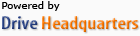 Acerca de nosotros |
Términos y acuerdo |
Privacidad |
Software de DriveHQ |
Asistencia |
Contactos
Acerca de nosotros |
Términos y acuerdo |
Privacidad |
Software de DriveHQ |
Asistencia |
Contactos