1. Regular Publish - Publish/broadcast a live camera and its recorded footage
2. Get static link to a published camera; embed IP camera/webcam video stream in a web page
3. Permanently publish/store an interval of video clips
4. API to get the last camera image URL and embed it in web page
5. API to get more camera image URLs and embed in your web pages
Publishing a camera for static URL access is very easy on CameraFTP.com. By default, all your cameras are private.
No other users can see your cameras. To allow other users to see your cameras, you can use the Share or Publish feature.
The Share feature is designed for sharing your cameras with a few specific people (using their email addresses or CameraFTP usernames).
The Publish feature is designed to create static camera URLs for sharing with all users on the Internet.
1. Regular Publish - Publish/Broadcast a Live Camera and the Recorded Footage
To publish a camera, you can log in to www.CameraFTP.com, and then go to My Cameras page
where you will see a list of your cameras. Locate the camera that you want to publish,
click on the Publish icon as shown in the screenshot below:
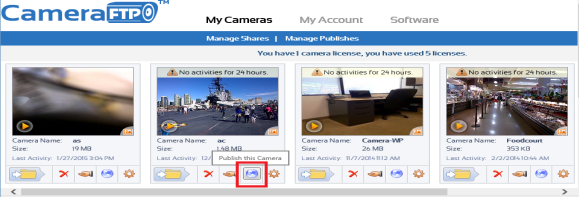
You will be asked to:
- Enter the share name/description.
- Read and accept the Publish Agreement. (Please make sure you are authorized to publish and the camera scene is appropriate for public viewing. Abusing our service will result in your account being disabled.)
- Whether to include your camera in the CameraFTP camera gallery. If you want more people to view your camera, then select it.
Click Publish - your camera will be published immediately. The Publish URL is shown as in the screenshot below:
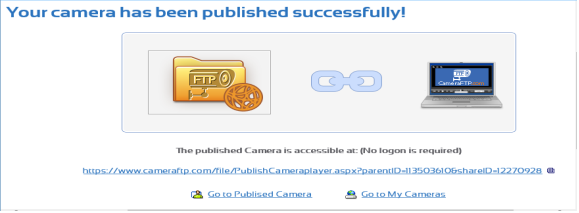
If you want to see a list of cameras that you have published, or if you need to delete a Publish,
you just need to click Manage Publishes from My Cameras page. Please see the screenshot below:
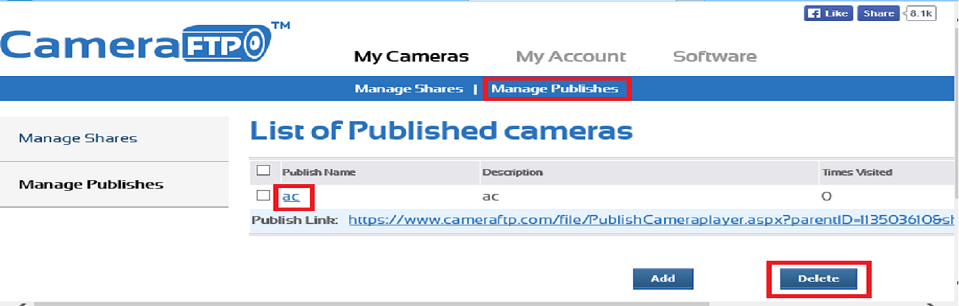
Manage published cameras / get publish URLs
After a camera is published, you can email the Publish URL to other users, or include it in your own web pages.
Any users can access the Publish URL and launch the Camera Viewer as shown in the screenshot below:
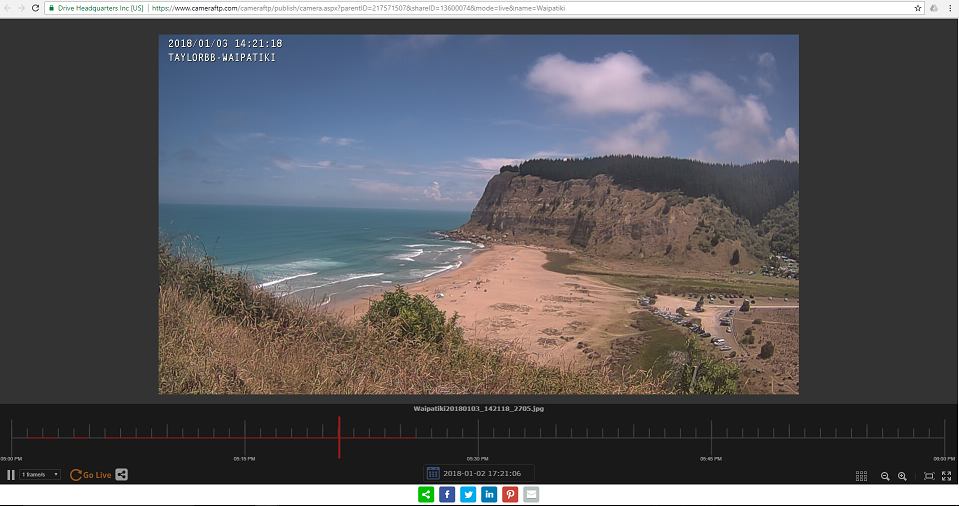
Non-embedded / regular CameraFTP Viewer
If you agree to include your camera in the CameraFTP camera gallery, then CameraFTP users can view your
cameras using CameraFTP Viewer APPs (for iOS, Android and Windows).
CameraFTP account is not required to view published cameras. Users can also
visit www.CameraFTP.com and click Publishes at the bottom.
A screenshot of CameraFTP's published camera gallery is shown below:
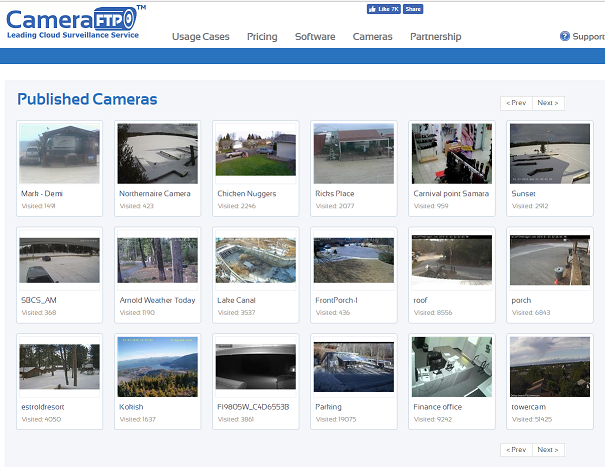
CameraFTP Published Camera List / Gallery
2. Get Static Link to a Published Camera; Embed IP Camera/Webcam Video Stream in a Web Page
You can embed a published camera in your own web page as an iframe. In the "Manage My Publishes" page, you can find the embedded publish URL.
See the screenshot below:
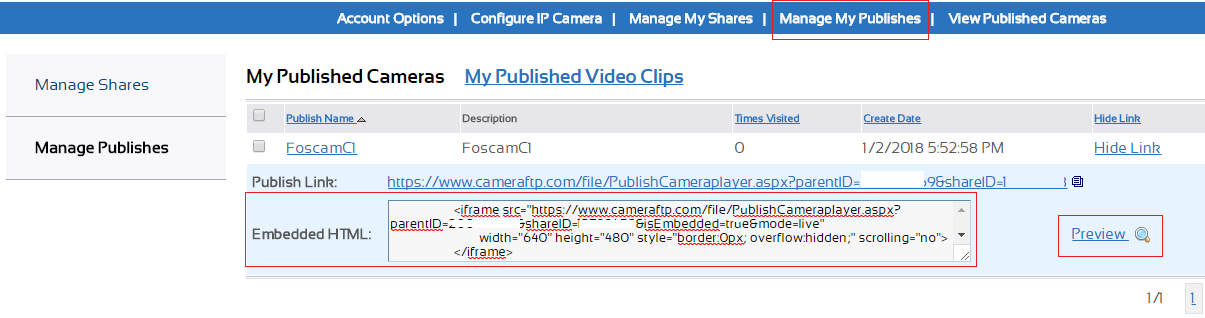
The code/URL to embed a published camera is in the following format:
<iframe src="https://www.cameraftp.com/file/PublishCameraplayer.aspx?parentID=CAMERA-ID&shareID=SHARE-ID&isEmbedded=true&mode=live"
width="640" height="480" style="border:0px; overflow:hidden; scrolling="no">
</iframe>
In order to fit the camera in your web page, the embedded camera player has a simpler interface than the regular/non-embedded camera player.
You can also tweek the size of the player and the mode. If you don't want your users to select an older time, then set "mode=live" in the URL;
otherwise, remove "mode=live" from the URL and your users will be able to select an older time to play back the recorded footage.
3. Permanently publish/store an interval of video clips
The regular publish feature can publish a camera, which includes the live video (image) and the recorded
footage based on the retention days. Footage past the retention time is automatically deleted.
If you want to keep some recorded clips permanently, you can download them to your local computer before they are deleted.
You can also publish an interval of video clips. As of 12/31/2017, this feature is only available on Android CameraFTP
Viewer app. After you have published a video clip, you can view it from CameraFTP.com website.
When you publish an interval of video clips, the system will automatically create a linked DriveHQ account.
DriveHQ is a leading Cloud Storage / Cloud IT service provider. Your published video clips
will be automatically saved to your linked DriveHQ account. These files will not be deleted
automatically as long as your DriveHQ account remains active, or if you order a DriveHQ subscription.
You can manage your published video clips from "Manage My Publishes" page as shown below:
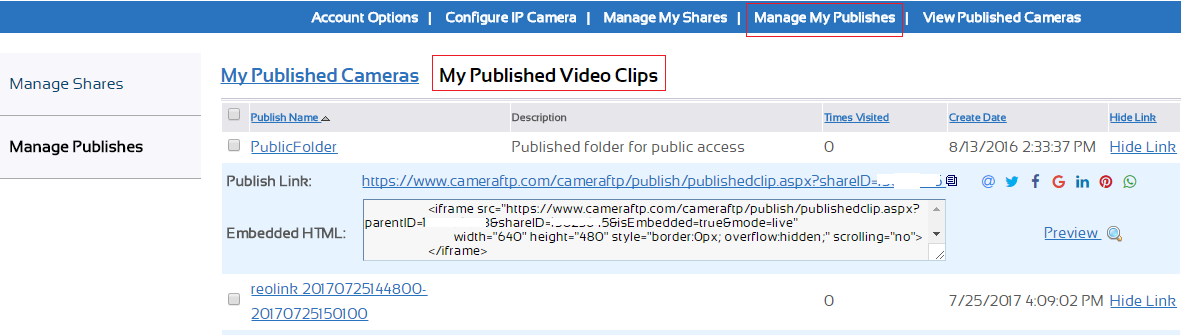
You can log in to your linked DriveHQ account from My Account Details page. Just click the Linked DriveHQ Username.
4. API to Get the Last Camera Image URL, Refresh It Automatically and Embed It in Web Page
Many webmasters have used a simple camera-publishing solution and they want to continue using it:
instead of embedding a full-blown Camera Viewer in an iframe, they want to embed a snapshot image in a web page,
then use a script to automatically refresh the image snapshot every few seconds. It does not support camera playback.
However, if the goal is to just let other users see the real-time scene, then this is a very good solution.
CameraFTP supports this feature. To do so, it is recommended that your camera uploads image snapshots.
(It is ok to upload video clips as CameraFTP can extract an image from a video clip).
You still need to publish the camera first, then use the following static URL to get the latest image
from the IP camera / webcam:
https://cameraftpapi.drivehq.com/api/Camera/GetCameraThumbnail.ashx?parentID=XXX&shareID=YYY
Where XXX and YYY should be the same as in your camera’s Publish URL. Please see the screenshot below:
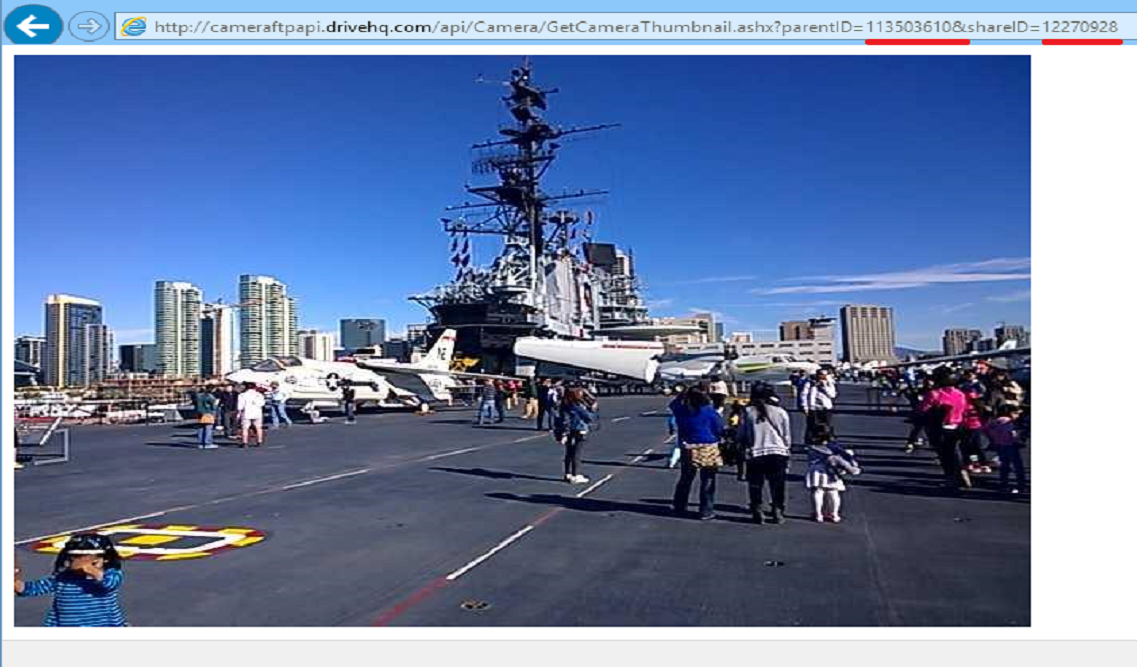
To make the image automatically refresh, you need to write a script. A simple example is provided below:
5. API to Get More Image URLs of a Published Camera and Embed in Your Web Pages
The GetLastCameraImage API has been extended to support more parameters. You can get more image URLs based on the image index or time.
https://cameraftpapi.drivehq.com/api/Camera/GetLastCameraImage.aspx?parentID=CAMERA-ID&shareID=SHARE-ID&index=INDEX&width=WIDTH&height=HEIGHT
https://cameraftpapi.drivehq.com/api/Camera/GetLastCameraImage.aspx/parentIDCAMERA-ID/shareIDSHARE-ID/indexINDEX/widthWIDTH/heightHEIGHT
e.g.:
https://cameraftpapi.drivehq.com/api/Camera/GetLastCameraImage.aspx/shareID12270928/index0
If you have a weather cam and want to publish it on a 3rd party website such as
Weather Undergroud,
it may require a publish URL that ends with ".jpg". In this case, please use the following publish URL:
https://cameraftpapi.drivehq.com/api/Camera/LastImageaspx/shareIDSHARE-ID/indexINDEX/randomname.jpg
e.g.:
https://cameraftpapi.drivehq.com/api/Camera/LastImageaspx/shareID13862329/randomname.jpg
Supported Parameters:
index: Integer, indicates the last n-th image
height: Integer, the height of the camera image
width: Integer, the width of the camera image
time: UTC time (YYYY-MM-DD hh:mm:ss). Links to the camera image at the specified time. If there is no image at the time, returns the next image.
minutes: Integer. Links to the camera image of the specified minutes ago. If there is no image at the time, returns the next image.
The same publish URL can also be used for other websites such as Lookr.com, which is a website for hosting live webcams/IP cameras.
For best performance, CameraFTP may cache images for 1 minute. So it is normal if the image does not refresh in 1 minute.
If you must refresh the image at a higher frequency, it is recommended using our regular Publish URL.
If you don't want to make your camera public but still want to access a similar URL to get the latest camera image,
then you need to use our Logon API. For more detailed information, please email CameraFTP customer support.