CameraFTP Viewer Apps and Browser Based Viewer
CameraFTP has very powerful viewer features. You can view hundreds of cameras in one account using either browser-based viewer or mobile viewer apps.
CameraFTP Viewer supports Fast-Forward and Slow Motion. You can even use multiple viewer windows to view one camera. This way, it is very easy to locate one event.
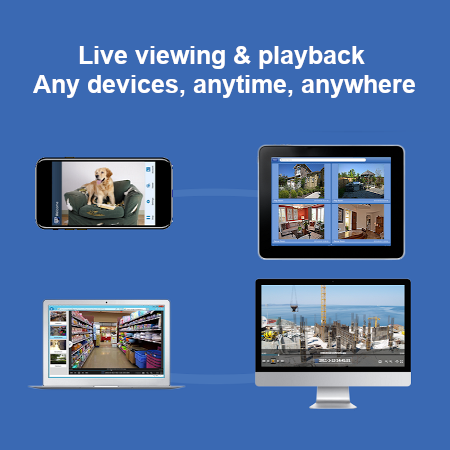
CameraFTP Viewer
Browser-based CameraFTP Viewer
- If you have configured your camera(s) to upload footage to CameraFTP, you can simply log in to CameraFTP.com website,
then click My Cameras to view your cloud cameras.
- CameraFTP browser based viewer can play video clips and image snapshots. Image snapshots are played just like video.
- CameraFTP Viewer supports fast forward and slow motion, and it can play one camera with up to 16 viewers. You can quickly review
one day's footage in less than 15 minutes.
For more detailed info, please visit How to Publish a Camera.
Mobile CameraFTP Viewer APPs for iOS and Android
- CameraFTP Viewer APP is available on iOS and Android (and Windows Mobile).
- You can download them from App Store or Google Play.
- CameraFTP Viewer APPs also support event notification via push messages.
CameraFTP Viewer for Windows
- On Windows, you can also download the CameraFTP Viewer for Windows.
- CameraFTP Viewer for Windows supports playing multiple cloud cameras at the same time.
CameraFTP VSS - CCTV-style Live Camera Viewer
- If you need CCTV-style live camera viewer, you can use CameraFTP VSS software. It can display multiple live cameras on a PC screen.
You can connect a PC with a large screen TV. CameraFTP VSS can use a PC/laptop as a CCTV DVR system.
Download and View Camera Footage Locally
- You can use any FTP client software, such as FileZilla to download your camera footage to your local computer.
You can then use any video viewer software to view the footage locally.
More details about CameraFTP cloud storage service and pricing
For more info about CameraFTP service and pricing,
please visit cameraftp.com.
For more info about how to configure an IP camera/DVR, please visit the
Supported Cameras page.